- About Misskey
- For Misskey Users
- For Server Operators
- For Developers
- リリースノート
- Donating to the project
- Become a Sponsor
This document is translated by the community. You can contribute on Crowdin. We appreciate your cooperation 🙏.
How to Set Up Two-Factor Authentication (One-Time Password)
Enabling two-factor authentication can reduce the risk of unauthorized access to your account and enhance security. Here, we will introduce how to set up a one-time password.
- 1
Download a Two-Factor Authentication App
Before starting, install an app for generating one-time passwords for two-factor authentication. Here are some examples:
- Google Authenticator: Google Play App Store
- Twilio Authy Authenticator: Google Play App Store
- FreeOTP: Google Play App Store
- 2
Open Settings
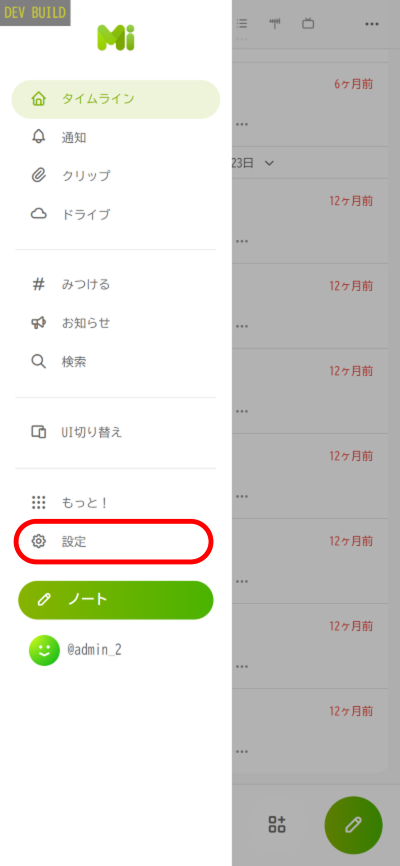
Open Misskey, tap the "≡" button at the bottom right of the screen, then tap "Settings" from the menu that appears.
- 3
Tap on "Security"
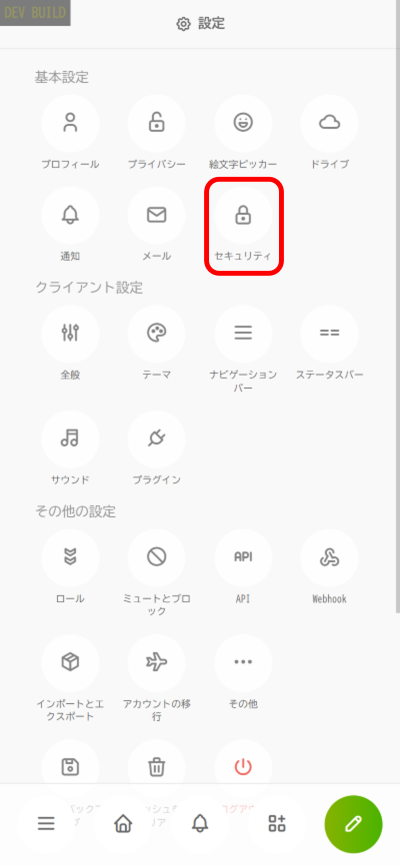
Find and tap on "Security" within the settings category.
- 4
Tap on "Register authenticator app"
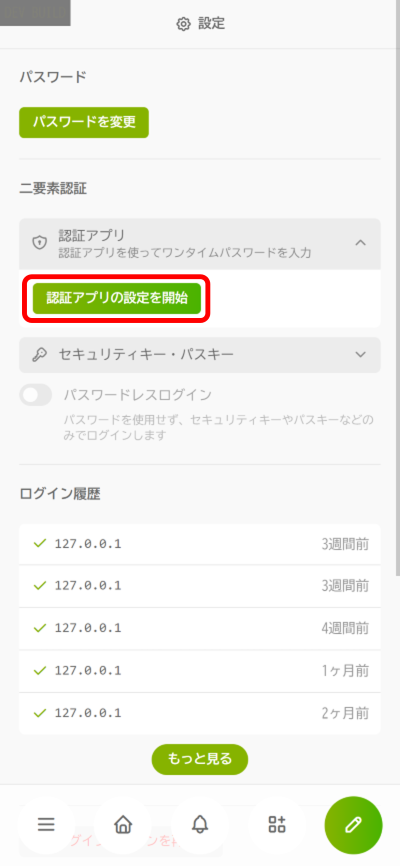
Within "Two-factor authentication," find "Authenticator App" section and then tap on "Register authenticator app."
- 5
Enter password
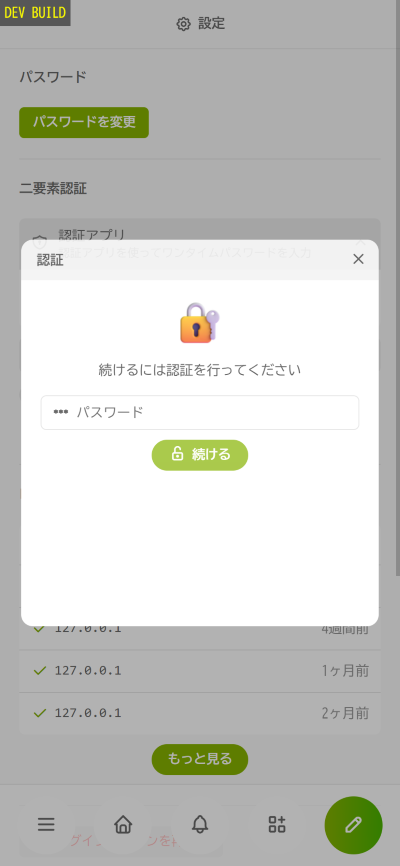
Enter the password for verification.
- 6
Start Setting Up Authentication App
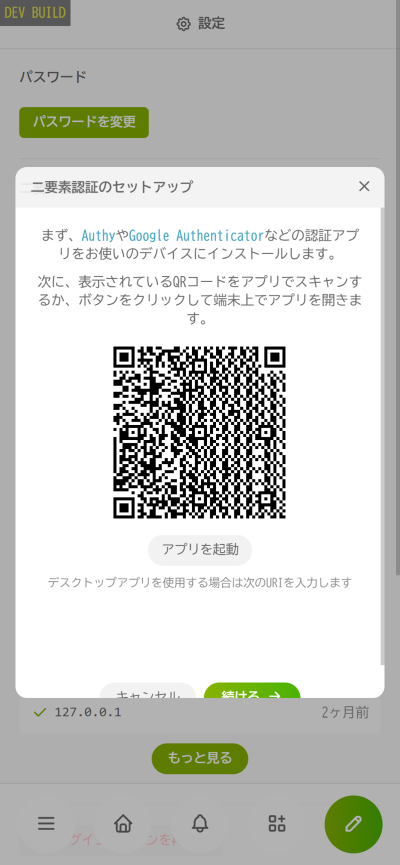
A code for setting up two-factor authentication app will be generated. Set it up using one of the following methods:
If setting up the authentication app on your current device
Tap the "Launch App" button. If this button is not available, tapping on the QR code will launch the app.
TipsIf it doesn't launch, make sure the two-factor authentication app is properly installed.
If setting up the authentication app on another device
Open the two-factor authentication app on the other device and follow the app's instructions to register a new one-time password. Scan the QR code displayed on the screen during this process.
- 7
Copy the Code Generated by the Authentication App
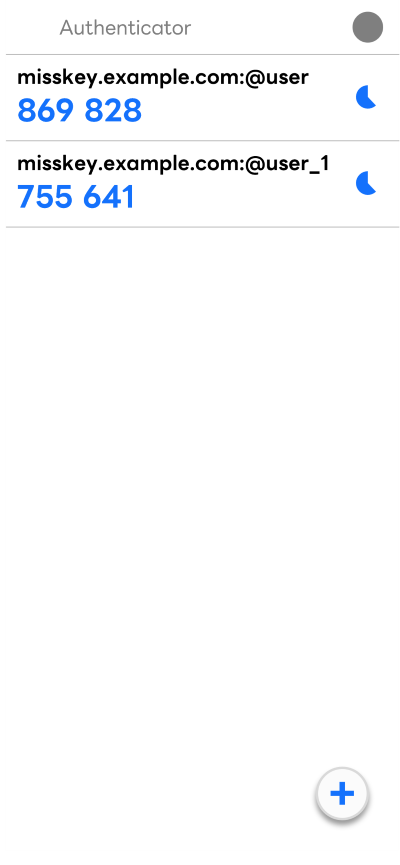
Later in the setup on the Misskey side, there will be a step to input the one-time password generated by the authentication app to confirm that it was set up correctly.
Follow the app's instructions to either remember or copy the one-time password.
WarningThe one-time password expires quickly (about 30 seconds), so please be careful.
- 8
Enter the One-Time Password
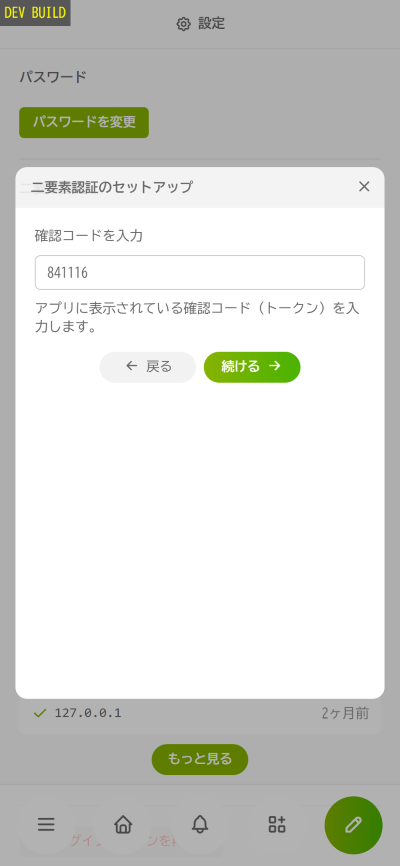
Enter the one-time password generated earlier and tap "Continue."
- 9
Download Backup Codes
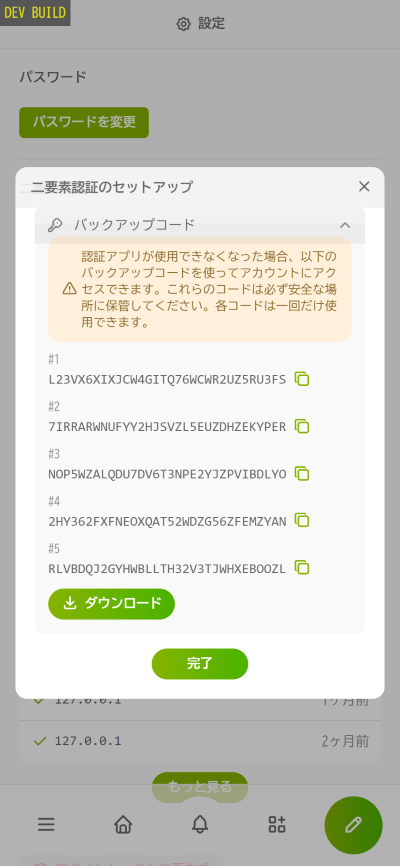
Two-factor authentication setup is complete.
Finally, download the "Backup Codes" that can be used if two-factor authentication becomes unavailable.
WarningBackup codes are a last resort to log in to your account when one-time passwords are not available.
If you don't have these codes, you won't be able to log in to your account, so be sure to download and store them in a safe place.
These codes will not be displayed again.
 Ai-ChanThat's all for the procedure. Well done!
Ai-ChanThat's all for the procedure. Well done!